I recently bought myself some Sony Bluetooth earbuds for my phone, but I was keen to see if I could connect them to my PC too – so that I could use them in conference calls, for example.
But my computer didn’t have Bluetooth. So I bought TP-Link UB400 Bluetooth Adaptor online, because I’ve used and liked their stuff before. But when I plugged it in it didn’t work! Windows 10 kept telling me I didn’t have Bluetooth installed.
I went to the TP-Link FAQ for the UB400 – but nothing they suggested worked.
After a bit of Googling, I went to the Windows Device Manager, looked at the Universal Serial Bus controllers, and disappeared down a rabbit hole trying to fix the “Unknown USB Device (Device Descriptor Request Failed)” problem.
And only then did I go to the “CSR Bluecore Bluetooth” driver that also appeared on the list of Universal Serial Bus controllers when I plugged in the dongle. As an experiment:
- I right-clicked “CSR Bluecore Bluetooth and selected “Update driver”
- Clicked on “Browse my computer for driver software”
- Clicked on “Let me pick from a list of available drivers on my computer”
- Picked “Generic Bluetooth Adaptor” in place of “CSR Bluecore Bluetooth”
- Clicked “next”
and suddenly everything worked!
So that’s my solution! I hope it works for you too.

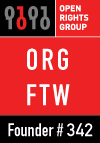

This is the only solution. I tried everything….for months.
Thank you
My computer keeps crashing after I switch CSR to Generic blutooth adapter. How can I avoid this?
I’m afraid I don’t know. I don’t think anyone else has mentioned it.
Man, you are the best!
I installed the official CSR drivers from TP Link site but it stuttered badly.
You saved me from an endless search how to correct it.
Just remove CSR stack, re-insert the dongle, go to Devices and Update driver – select Generic Bluetooth adapter – Enjoy
Exactly as you described!
THANK YOU! I was getting nuts…
Thank you so so much, This solution worked after trying all other possible troubleshooting options
Wow, you saved my day, I thought I had tried everything. Thanks!
Why did I have to search for and find this to make a frustrating problem turn out to be so easy??
Thank you very much for posting this- you’re a star!!
Thank you, thank you, thank you!!!!
The largest driver on my current PC is 11 MB in size.
Most are under 1 MB, and many are 100K or less.
Being told we have to download a “driver” file that’s 40 times the biggest verified driver, and disable any existing Bluetooth device, and bypass the firewall and virus detection software is a tell.
Conclusion: There’s no way that the TP-Link package contains just a Bluetooth driver.
Whether the rest is bloatware or malware doesn’t matter. I’m not touching it. Always be suspicious of conspicuously large files that don’t offer *very* complex functionality, or have much smaller substitutes.
Max’s solution (with tweaks for my installation) worked. Fortunately, I wasted no time on TP-Link’s recommended approach once I saw the download’s filesize.
This website helped me to find another page, with a solution that worked: https://community.tp-link.com/us/home/forum/topic/183610?sortDir=ASC&page=2.
Quoting what worked: Add or remove program and remove CSR Bluetooth Harmony Stack, then scan for hardware changes in device manager and suddenly everything started appearing again. Also check, ctrl + r, type services.msc and see if BluetoothSupportService is running otherwise restart the service and reboot. Hope this helps.
Glad it worked for you.
I think my original solution is further down the same page!
Thank you, thank you, thank you xxx
Génial !
Je galérais depuis 15 jours avec un dongle Bluetooth.
Un grand Merci ! !
Bravo et merci. Je galérais depuis un bout de temps !